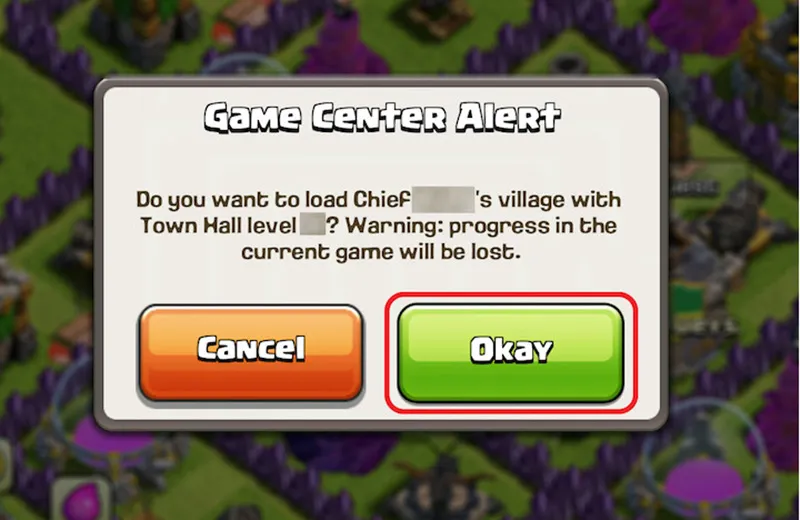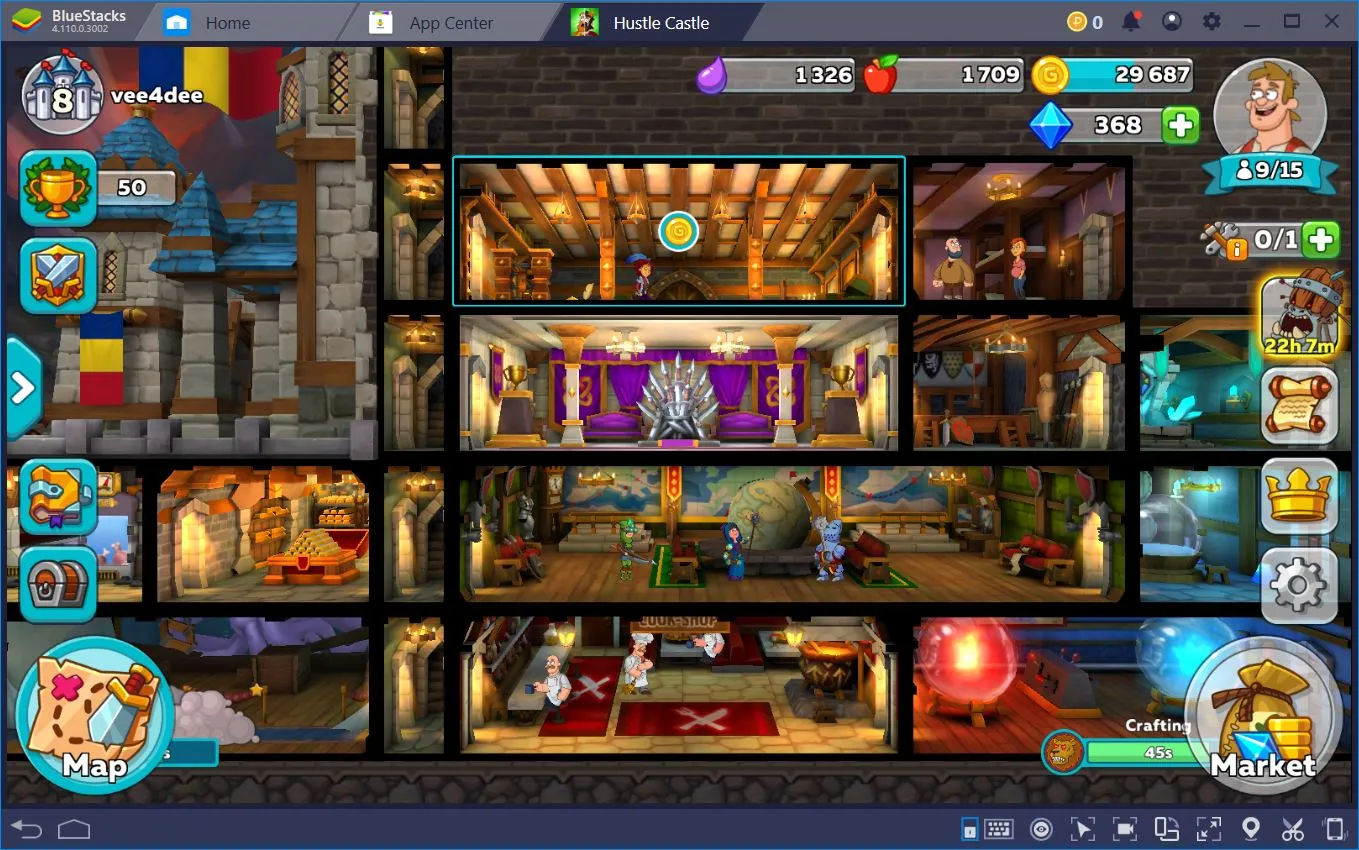The MiBox 4K is a game-changer for home entertainment, transforming any television into a powerful gaming console with stunning 4K visuals, smooth performance, and access to a vast library of games. This Android TV box, developed by Xiaomi, supports everything from casual mobile-style games to graphically intensive titles, offering seamless integration with game controllers and the Google Play Store. Whether you’re a casual gamer looking to unwind or a dedicated player seeking immersive experiences, the MiBox 4K delivers console-quality gaming at a fraction of the cost. In this in-depth guide, we’ll walk you through setting up your MiBox 4K for gaming, highlight the top games to play, share optimization tips, and provide solutions to common issues, ensuring you get the most out of this versatile device.
What Makes MiBox 4K a Gaming Powerhouse?
The MiBox 4K is one of the most popular Android TV boxes on the market, designed to elevate standard TVs into smart entertainment hubs. Running on Android TV, it offers a sleek, user-friendly interface that’s perfect for gaming, streaming, and multimedia consumption. Its affordability, combined with robust features, makes it an attractive choice for gamers who want big-screen thrills without investing in a traditional console or high-end PC.
Key Features of MiBox 4K
- Reliable Performance: Powered by the Amlogic S905X processor, 2GB of RAM, and 8GB of internal storage, the MiBox 4K handles mid-range games and apps with ease, delivering smooth gameplay for most titles.
- 4K Ultra HD Support: With support for 4K resolution, it renders crisp, vibrant visuals, making games come alive on large screens with stunning clarity.
- Google Play Store Integration: Access thousands of games and apps directly from the Play Store, eliminating the need for complex sideloading or third-party app stores.
- Versatile Connectivity Options: Equipped with Wi-Fi, Bluetooth, USB, and HDMI, the MiBox 4K supports a wide range of peripherals, including gamepads, keyboards, and external storage devices, enhancing the gaming experience.
Why Choose MiBox 4K for Gaming?
- Cost-Effective Gaming Solution: Unlike pricey consoles like the PlayStation 5 or Xbox Series X, the MiBox 4K offers a budget-friendly way to enjoy a diverse range of games on your TV.
- Cinematic Big-Screen Immersion: Compared to gaming on smartphones or tablets, the MiBox 4K delivers a more engaging experience, with large-screen visuals that pull you into the action.
- Enhanced Control with Gamepads: By pairing Bluetooth or USB controllers, you can enjoy precise, console-like controls, far surpassing the limitations of touchscreen inputs or standard TV remotes.
For gamers seeking an accessible entry point into TV-based gaming, the MiBox 4K strikes a perfect balance between performance, affordability, and versatility, making it a must-have device for entertainment enthusiasts.

Step-by-Step Setup for Gaming on MiBox 4K
Setting up your MiBox 4K for gaming is a straightforward process that takes just a few minutes. Below, we outline the essential steps to get you ready for action-packed gaming sessions.
Step 1: Connect MiBox 4K to Your TV
- Hardware Setup: Use the included HDMI cable to connect the MiBox 4K to an available HDMI port on your TV. Ensure the connection is secure to avoid display issues.
- Power On: Plug the power adapter into a wall outlet and connect it to the MiBox 4K. Press the power button on the remote to boot up the device, and select the appropriate HDMI input on your TV.
Step 2: Configure Your Google Account
- Initial Setup: On first boot, the MiBox 4K will prompt you to sign into a Google account. This is crucial for accessing the Google Play Store, where you’ll download games and apps.
- Account Creation: If you don’t have a Google account, select “Create New Account” and follow the on-screen instructions to set one up. A Google account also enables cloud syncing for game progress and purchases.
- Troubleshooting Tip: Ensure your Wi-Fi connection is active during setup, as a stable internet connection is required to complete the login process.
Step 3: Pair a Game Controller
To fully unlock the MiBox 4K’s gaming potential, pair a gamepad for precise control. The device supports both Bluetooth and USB controllers.
- Bluetooth Controller Setup:
- Navigate to Settings > Remotes & Accessories > Add Accessory on the MiBox 4K.
- Put your controller into pairing mode (consult the controller’s manual, but this typically involves holding a “Pairing” or “Connect” button until an LED flashes).
- Select your controller from the list of detected devices and confirm the connection.
- Test the controller in the MiBox interface to ensure all buttons and joysticks respond correctly.
- USB Controller Setup:
- Plug the controller directly into the MiBox 4K’s USB port. Most USB gamepads are recognized automatically, requiring no additional configuration.
- If the controller isn’t detected, check for firmware updates or try a different USB port.
- Recommended Controllers: Popular options include the Xbox One Controller, 8BitDo SN30 Pro, and GameSir G4 Pro, known for their compatibility and ergonomic design.
Step 4: Optimize Display and Audio Settings
- Display Adjustments: Go to Settings > Display & Sound > Display to set the resolution to 4K (if your TV supports it) or 1080p for optimal performance. Adjust color settings to enhance vibrancy, especially for games with rich visuals.
- Audio Configuration: In Settings > Display & Sound > Sound, enable surround sound if you’re using a soundbar or home theater system. For headphones, configure stereo output for clear, immersive audio.
- Pro Tip: Test your settings with a visually demanding game to ensure smooth performance and vibrant colors.
By following these steps, your MiBox 4K will be primed for gaming, offering a seamless and immersive experience tailored to your setup.
Top 10 Games to Play on MiBox 4K
The MiBox 4K supports a wide variety of games, from lightweight casual titles to action-packed blockbusters. Below, we’ve curated a list of the top 10 games that showcase the device’s capabilities, each chosen for its compatibility, gameplay quality, and appeal on a big screen.
- Crossy Road
A deceptively simple yet endlessly addictive game, Crossy Road challenges you to guide a character across busy roads, rivers, and train tracks without getting hit. Its charming pixel-art style, intuitive controls, and quick-play sessions make it a perfect pick for casual gamers. On MiBox 4K, the vibrant visuals pop on large screens, and gamepad support enhances precision. - Alto’s Adventure
This serene snowboarding game combines minimalist visuals with addictive gameplay. As Alto, you’ll glide down snowy slopes, perform tricks, and collect items in a beautifully crafted world. The soothing soundtrack and relaxed pace make it ideal for unwinding, while the MiBox 4K’s 4K support brings its artistic landscapes to life. - Asphalt 8: Airborne
A cornerstone of mobile racing games, Asphalt 8 delivers high-octane thrills with jaw-dropping graphics and a massive roster of licensed cars. Race across global tracks in solo or multiplayer modes, pulling off daring stunts and upgrades. The MiBox 4K’s processing power ensures smooth frame rates, and the big screen amplifies the adrenaline rush. - Minecraft
The iconic sandbox game needs no introduction. Minecraft’s open-world environment lets you build, explore, and survive in endlessly creative ways. On MiBox 4K, you can enjoy split-screen multiplayer or connect with friends online, making it a fantastic choice for group gaming sessions. The large-screen format enhances the sense of adventure. - Shadowgun Legends
A visually stunning first-person shooter, Shadowgun Legends offers intense campaigns, cooperative missions, and competitive PvP battles. With customizable weapons and armor, it’s a deep, engaging experience for action fans. The MiBox 4K’s 4K visuals and gamepad support make every firefight feel cinematic. - Dead Trigger 2
This zombie-slaying FPS throws you into a post-apocalyptic world overrun by the undead. With high-quality graphics and fast-paced combat, it’s a thrill ride from start to finish. Gamepad support on MiBox 4K ensures precise aiming, and the big screen makes every zombie encounter more intense. - Beach Buggy Racing
A fun, kart-style racing game with colorful tracks, quirky characters, and power-ups galore. Compete against AI or friends in lighthearted races, using boosts and traps to gain the lead. Its vibrant visuals and accessible gameplay make it a hit for all ages on MiBox 4K. - BombSquad
A chaotic multiplayer action game where players battle with bombs, fists, and wacky weapons in dynamic arenas. Supporting local and online multiplayer, BombSquad is perfect for party gaming. The MiBox 4K’s large-screen setup enhances the hilarity of its explosive showdowns. - Real Racing 3
A hyper-realistic racing simulator featuring licensed cars from brands like Ferrari and Porsche. With detailed tracks and precise controls, it offers a professional-grade racing experience. On MiBox 4K, gamepad support and 4K visuals make every race feel like a high-stakes event. - PUBG Mobile (via Emulator)
The battle royale giant, PUBG Mobile, can be played on MiBox 4K using an Android emulator like GameLoop. Drop Wendy’s provides a thrilling survival experience with up to 100 players. While performance may not match mobile or PC, the big screen and controller support create an immersive last-man-standing experience.

The Big-Screen Gaming Advantage
Gaming on the MiBox 4K offers a transformative experience compared to traditional mobile or tablet gaming, bringing console-like immersion to your living room.
Why Big-Screen Gaming Shines
- 4K Visual Clarity: The MiBox 4K’s 4K resolution delivers sharper, more detailed graphics than phone screens, making every game world more vibrant and lifelike.
- Immersive Audio Experience: Pair the MiBox with a soundbar, surround sound system, or high-quality headphones to create a cinematic audio landscape that enhances gameplay.
- Ergonomic Comfort: Unlike mobile gaming, which can cause hand fatigue, the MiBox 4K lets you sit back and play comfortably, using a gamepad for intuitive control.
MiBox 4K vs. Phones and Tablets
- Phones/Tablets: Limited by small screens, touch-based controls, and battery life, mobile devices can feel restrictive for extended gaming.
- MiBox 4K: Offers expansive visuals, precise gamepad controls, and a console-like experience, making it ideal for immersive, long-form gaming sessions.
Essential Tips for Optimal Gaming
To maximize your MiBox 4K gaming experience, keep these tips in mind:
- Manage Limited Storage: With only 8GB of internal storage, regularly uninstall unused apps or connect a USB OTG device to expand capacity for more games.
- Ensure Stable Connectivity: Use a 5GHz Wi-Fi network whenever possible to reduce lag, especially for online multiplayer games like Asphalt 8 or Shadowgun Legends.
- Choose Compatible Controllers: Invest in reliable gamepads like the Xbox One Controller, 8BitDo SN30 Pro, or GameSir G4 Pro, which offer seamless compatibility and ergonomic designs.
Troubleshooting Common Gaming Issues
While the MiBox 4K is a dependable platform, you may encounter occasional challenges during gaming. Below, we address the most common issues and provide detailed solutions to keep your sessions smooth and enjoyable.
Bluetooth Controller Not Connecting
- Issue: Your Bluetooth gamepad fails to pair with the MiBox 4K.
- Solutions:
- Verify that the controller is in pairing mode (typically indicated by a flashing LED after holding the “Pairing” button for 3–5 seconds).
- Navigate to Settings > Remotes & Accessories > Add Accessory and wait for the MiBox to detect the controller.
- Restart both the MiBox 4K and the controller, then retry the pairing process.
- Ensure compatibility by using recommended controllers like the Xbox One Controller or GameSir G4 Pro, as some third-party gamepads may not fully support Android TV.
- If issues persist, reset Bluetooth settings by disconnecting all paired devices and starting fresh.
Game Lag or Stuttering
- Issue: Games, particularly online or graphically intensive ones, experience lag, stuttering, or frame rate drops.
- Solutions:
- Optimize your network by switching to a 5GHz Wi-Fi band, which offers faster speeds and less interference than 2.4GHz. Minimize network congestion by disconnecting other devices.
- Free up system resources by closing background apps. Go to Settings > Apps, select running applications, and force-stop or uninstall unnecessary ones to maximize the 2GB RAM.
- Adjust in-game graphics settings for titles like Asphalt 8 or Minecraft. Lower resolution, texture quality, or effects to improve performance on the MiBox 4K’s mid-range hardware.
- Ensure the device isn’t overheating by placing it in a well-ventilated area, away from heat sources like TVs or routers.
Unable to Download Games from Google Play Store
- Issue: Certain games don’t appear in the Play Store, or downloads fail to complete.
- Solutions:
- Check available storage space via Settings > Storage. With only 8GB total, you may need to uninstall unused apps or games to free up room. Alternatively, connect a USB OTG device or external drive for additional storage.
- If a game isn’t available on the Android TV Play Store, download its APK file from trusted sources like APKMirror, APKPure, or Aptoide. Enable “Unknown Sources” in Settings > Security & Restrictions to install APKs.
- Clear the Play Store’s cache by going to Settings > Apps > Google Play Store > Clear Cache. If the issue persists, clear data as well, then sign back into your Google account.
- Ensure a stable internet connection, as weak signals can interrupt downloads.
Device Freezing or Rebooting
- Issue: The MiBox 4K freezes, crashes, or restarts unexpectedly during gameplay.
- Solutions:
- Prevent overheating by ensuring the device is in a well-ventilated space, away from heat-generating electronics. Avoid stacking devices on top of the MiBox.
- Check for system updates via Settings > About > System Update. Installing the latest firmware can resolve software bugs causing crashes.
- Use the official Xiaomi power adapter and cable to ensure stable power delivery. Third-party chargers with incorrect voltage may cause system instability.
- If freezing persists, perform a factory reset via Settings > Storage & Reset > Factory Data Reset. Note that this will erase all data, so back up important files first.
Leverage Community Support
If you encounter persistent issues, tap into the vibrant MiBox 4K gaming community for advice. Platforms like Reddit (e.g., r/AndroidTV), the official Mi Community forum, or local groups like Vietnam’s “Android TV Box Users” on Facebook are treasure troves of user-generated tips and solutions. Tech websites such as Tinh Tế or VnReview also offer detailed MiBox 4K guides, including optimization hacks and troubleshooting advice.
Engaging with these communities not only helps resolve problems but also uncovers advanced techniques, such as custom ROMs or performance tweaks, to enhance your gaming experience. For serious issues, don’t hesitate to post detailed questions in forums, including your MiBox model, firmware version, and specific error details, to receive tailored support from experienced users.
Elevate Your Gaming with MiBox 4K
The MiBox 4K is a versatile, budget-friendly platform that brings console-quality gaming to your living room. With its 4K visuals, gamepad support, and access to a vast game library, it’s an ideal choice for both casual players and dedicated gamers. By following this guide—covering setup, game recommendations, optimization tips, and troubleshooting—you’re equipped to unlock the full potential of your MiBox 4K, ensuring countless hours of immersive, lag-free gaming. Dive into the action, explore new titles, and level up your entertainment experience today!
Đọc thêm mẹo và tips chơi game từ chúng tôi: