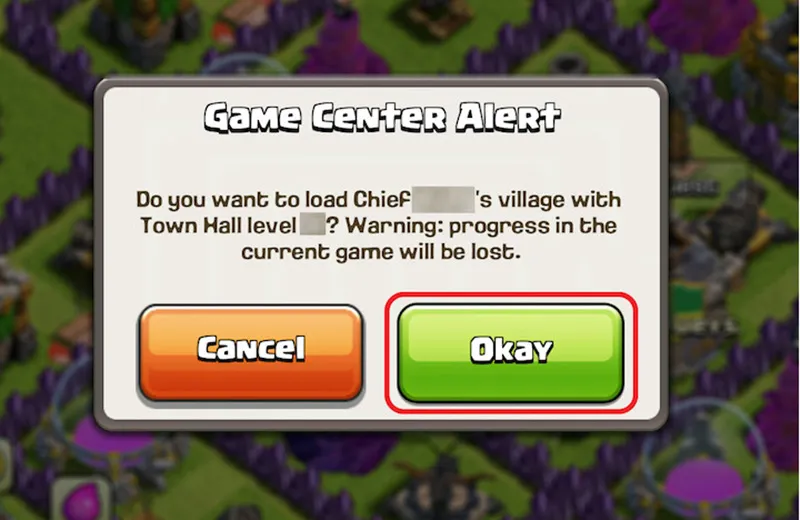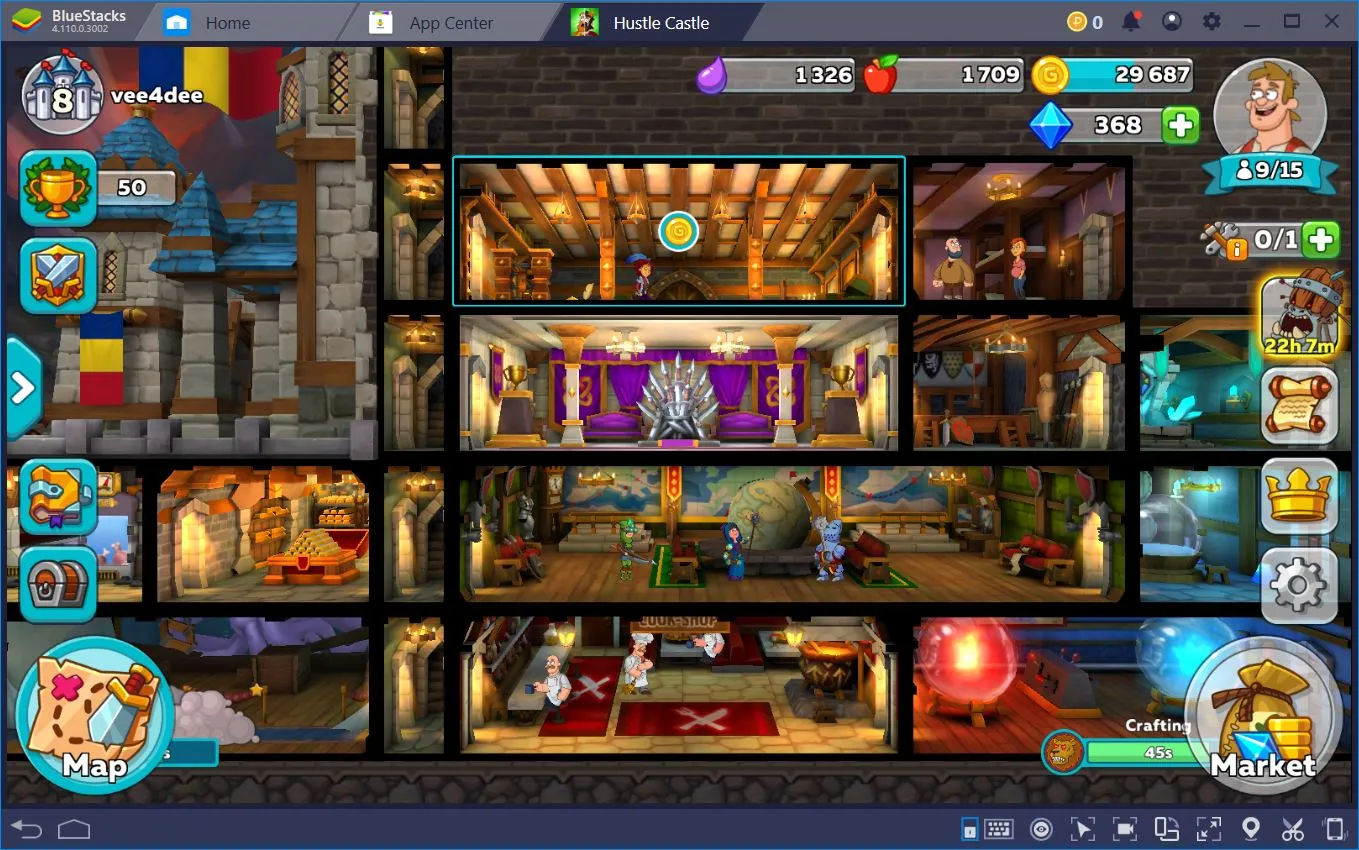For iOS gamers, switching to a new iPhone or iPad doesn’t have to MEAN losing your hard-earned progress in games like Clash of Clans, Genshin Impact, or Among Us. Apple’s Game Center is the backbone of your gaming experience, syncing achievements, leaderboards, and game data across devices. Whether you’re upgrading to the latest iPhone, sharing games across multiple iOS devices, or recovering data after a reset, transferring your Game Center account ensures you pick up right where you left off. However, the process can feel daunting if you’re unfamiliar with Apple’s ecosystem or the nuances of account syncing.
This comprehensive guide will walk you through the steps to transfer your Game Center account between iOS devices, explain how to safeguard your game data using iCloud, and address common pitfalls. With clear instructions and pro tips, you’ll be back to crushing opponents and chasing high scores in no time, all while keeping your progress intact.
Key Information About Game Center Transfers
Before diving into the transfer process, it’s crucial to understand how Game Center works and what limitations you might encounter. Here’s what every gamer needs to know:
- Apple ID Dependency: Game Center is tied to your Apple ID, meaning all game data, achievements, and leaderboards are linked to the Apple ID you use when playing. You cannot directly transfer Game Center data between different Apple IDs, as Apple treats each ID as a separate account.
- iCloud Syncing: Many modern iOS games support iCloud for data backup, allowing progress to sync across devices using the same Apple ID. However, not all games offer this feature, so you’ll need to verify compatibility for each title.
- Data Loss Risks: Changing Apple IDs or failing to back up game data can result in lost progress, especially for games that don’t use cloud saving. Always confirm that your games are synced before making changes.
- Cross-Device Compatibility: Game Center works seamlessly across iPhones, iPads, and even some Mac devices, as long as they’re signed into the same Apple ID and have iCloud enabled.
Understanding these points will help you navigate the transfer process with confidence, ensuring your gaming achievements stay safe.
Step-by-Step Guide to Transferring Your Game Center Account
Transferring your Game Center account to a new iOS device or between existing devices is straightforward if you follow these steps. This process assumes you’re using the same Apple ID across devices, which is the most common scenario for gamers. Before starting, back up your game data via iCloud to avoid any mishaps.
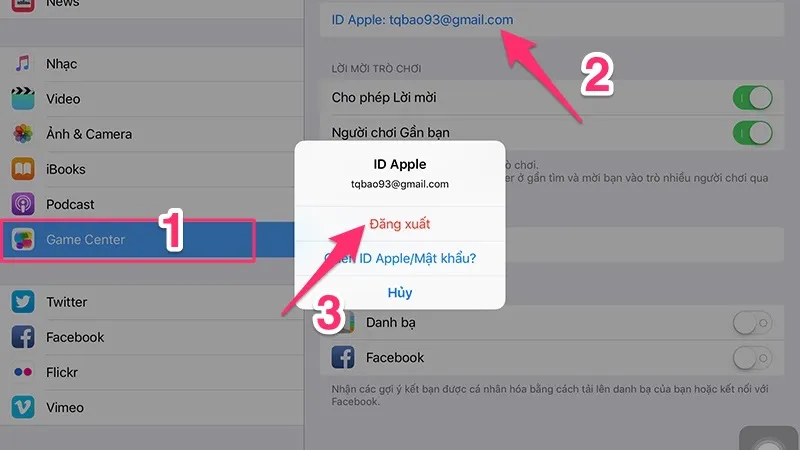
Step 1: Open Settings on Your iOS Device
Launch the Settings app on your iPhone or iPad. This is your control hub for managing Apple ID, Game Center, and other account-related configurations. Ensure your device is connected to a stable Wi-Fi network to facilitate smooth syncing.
Step 2: Navigate to Game Center
Scroll down the Settings menu until you see Game Center. Tap it to access your Game Center profile and account options. Here, you’ll see your current Apple ID, Game Center nickname, and linked games.
Step 3: Sign Out of the Current Account
If you’re switching to a different Apple ID or need to re-authenticate, tap Sign Out to log out of the current Game Center account. Confirm the action if prompted. This step is necessary when transferring to a new device or reconfiguring an existing one.
Step 4: Sign In with Your Desired Apple ID
After signing out, tap Sign In and enter the Apple ID credentials associated with the Game Center account you want to use. This could be the same ID from your old device or a different one if you’re consolidating accounts. Follow the on-screen prompts, including two-factor authentication if enabled, to complete the login.
Step 5: Verify Game Data Sync
Once signed in, open a few Game Center-supported games (e.g., Asphalt 9, Candy Crush Saga, or Hearthstone) to confirm that your progress, achievements, and leaderboards have synced correctly. If a game uses iCloud, it should automatically pull your data. For games without iCloud support, check if the developer offers a manual backup option (e.g., linking to a social media account).
Pro Tip: If data doesn’t sync immediately, force a refresh by closing and reopening the game or restarting your device. Ensure iCloud Drive is enabled (Settings > [Your Name] > iCloud > iCloud Drive).
Transferring Game Center Across Devices: Two Scenarios
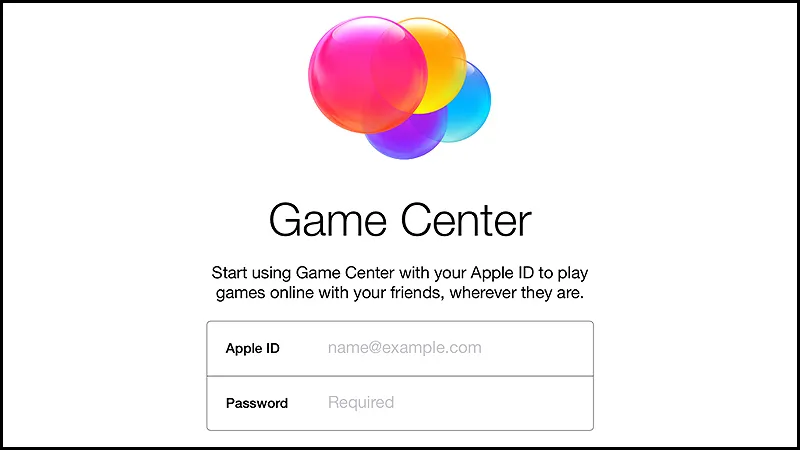
The process for transferring your Game Center account varies depending on whether you’re using the same Apple ID or a different one across devices. Below, we cover both scenarios to help you choose the right approach.
Scenario 1: Using the Same Apple ID Across Multiple Devices
This is the simplest and most common method for gamers who stick with one Apple ID. By signing into the same Apple ID on all your iOS devices, Game Center automatically syncs your game data via iCloud, provided the games support cloud saving.
Steps:
- On your new or secondary device, go to Settings > [Your Name] and sign in with the same Apple ID used on your primary device.
- Enable Game Center in Settings > Game Center if it’s not already active.
- Turn on iCloud Drive (Settings > [Your Name] > iCloud > iCloud Drive) to ensure game data syncs seamlessly.
- Open your games on the new device. Your progress, scores, and achievements should load automatically for iCloud-supported titles.
Why It Works: Using the same Apple ID creates a unified ecosystem, allowing Game Center and iCloud to sync data in real-time across devices. This method is ideal for gamers upgrading to a new iPhone or playing on both an iPad and iPhone.
Example: If you’ve reached level 50 in Clash Royale on your old iPhone, signing into the same Apple ID on your new iPad will sync your village, trophies, and cards instantly, as long as Clash Royale is linked to Game Center and iCloud.
Scenario 2: Using a Different Apple ID
If you’re switching to a new Apple ID (e.g., for a new device with a separate account), the process is trickier, as Game Center data is tied to the original Apple ID. Here’s how to handle it:
Steps:
- On your old device, sign out of the current Apple ID in Settings > [Your Name] > Sign Out. Back up game data first if possible.
- On the new device, go to Settings > [Your Name] and sign in with the new Apple ID you want to use for Game Center.
- Enable Game Center and iCloud Drive as described above.
- Check each game for data sync. If a game supports iCloud, it may pull data from the old Apple ID if you sign back into it temporarily. Otherwise, contact the game’s developer for manual transfer options (e.g., linking to a Supercell ID for Clash of Clans).
Critical Warning: Most games don’t allow data transfer between Apple IDs unless they offer independent cloud saving (e.g., via a developer’s server). Without iCloud or developer support, progress tied to the old Apple ID will be inaccessible on the new ID.
Workaround: If you must use a new Apple ID, temporarily sign into the old Apple ID on the new device to sync game data, then sign back into the new ID. This may not work for all games, so prioritize iCloud backups before switching.
Key Precautions for a Smooth Transfer
Transferring your Game Center account can go awry if you overlook critical details. Keep these precautions in mind to avoid losing your precious game progress:
- Verify iCloud Sync: Before signing out or switching devices, confirm that your games have backed up to iCloud. Go to Settings > [Your Name] > iCloud > Manage Storage to check if game data is listed.
- Check Game Compatibility: Not all games support Game Center or iCloud syncing. Visit the App Store listing or developer’s website to confirm how each game handles data backup.
- Backup Your Device: Use iCloud Backup (Settings > [Your Name] > iCloud > iCloud Backup) or iTunes to create a full device backup before making changes. This provides a safety net if data sync fails.
- Avoid Rushing: Take your time to verify each step, especially when switching Apple IDs, to prevent accidental data loss.
Frequently Asked Questions
Q: Can I transfer in-game purchases or items to a new Apple ID?
A: No, in-game purchases, currency, and items are tied to the Apple ID used to make them. Apple’s policies prevent transferring such content between IDs. If you switch IDs, you’ll lose access to these unless the game offers a developer-managed account (e.g., Epic Games for Fortnite).
Q: How can I use two Game Center accounts on one device?
A: iOS doesn’t allow simultaneous use of multiple Game Center accounts. To switch accounts, sign out of the current Apple ID in Settings > Game Center, then sign in with the other ID. Repeat this process each time you want to toggle accounts.
Q: What if a game doesn’t sync after transferring?
A: Ensure iCloud Drive is enabled and check the game’s settings for cloud save options. If it still doesn’t sync, contact the game’s support team for assistance or check community forums like Reddit’s r/iosgaming for game-specific tips.
Conclusion: Keep Your Gaming Progress Safe
Transferring your Game Center account between iOS devices is a breeze when you understand the process and take precautions to protect your data. By using the same Apple ID and leveraging iCloud syncing, you can seamlessly carry your achievements, leaderboards, and game progress to a new iPhone or iPad. Even when switching Apple IDs, careful planning and developer-supported backup options can minimize data loss.
To ensure a smooth transfer, always back up your game data via iCloud, verify game compatibility, and double-check your Apple ID settings before making changes. With these steps, you’ll dive back into your favorite iOS games—whether it’s battling in Brawl Stars or exploring Honkai: Star Rail—without missing a beat. Game on, and enjoy your seamless Game Center experience across all your Apple devices!
Discover more iOS gaming tips on our site: