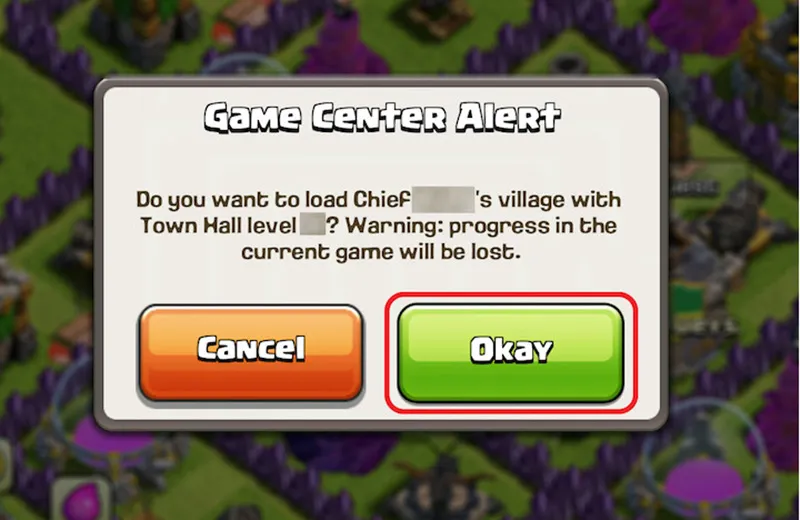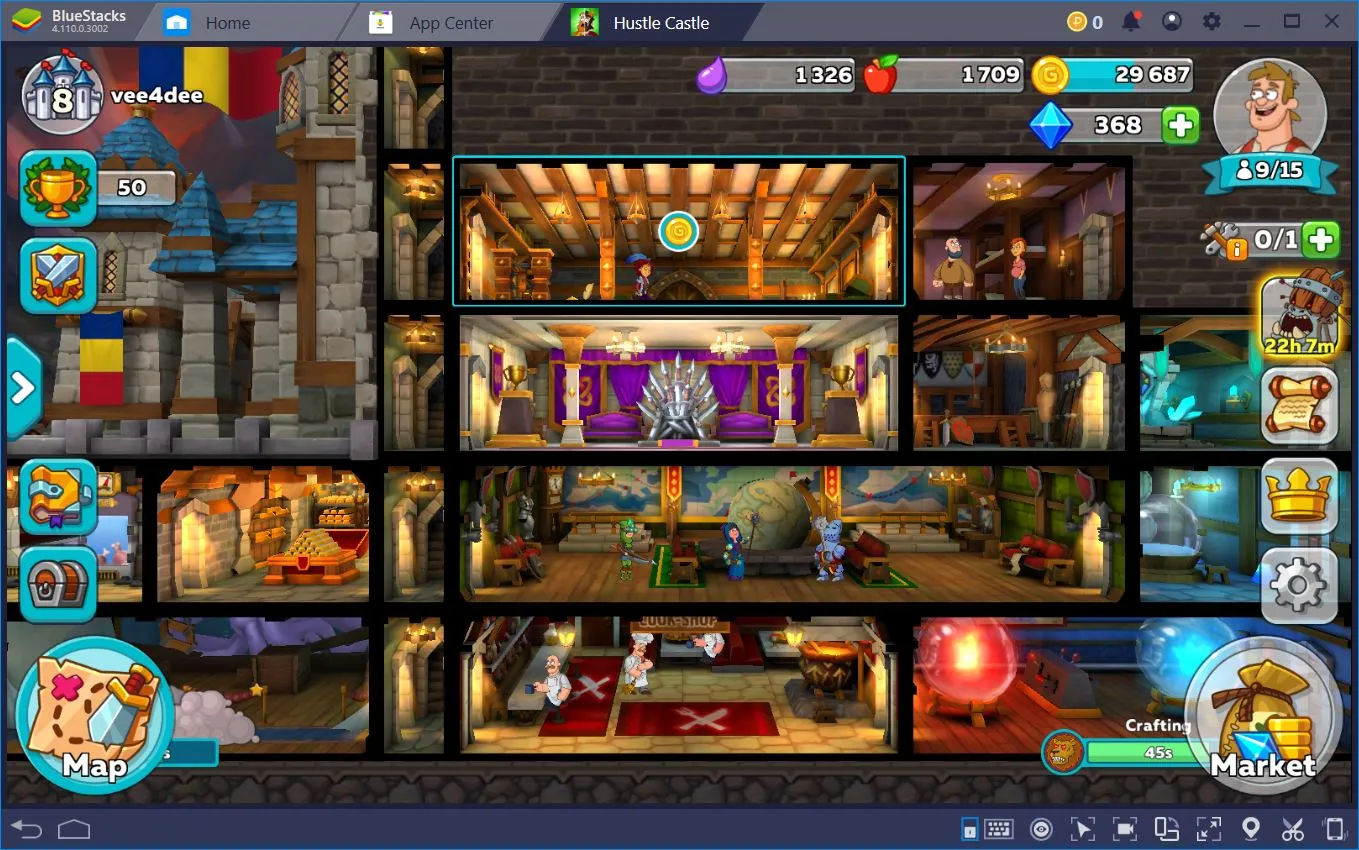Blade and Soul, the visually stunning MMORPG, captivates players with its martial arts-inspired combat and sprawling fantasy world. However, game crashes remain a persistent frustration for many, disrupting epic battles and immersive quests. These crashes manifest in various forms: the game abruptly exiting to the desktop without warning, freezing during map loading, or throwing critical errors like D3D9 Error or Fatal Error. Such issues not only derail your gaming experience but can also lead to lost progress, dropped PvP rankings, or even corrupted game files. According to data from the Blade and Soul Vietnam community, 73% of players reported crashes following the 2025 updates, particularly on lower-end or unoptimized systems.
What causes these crashes, and how can you resolve them for good? In this comprehensive guide, we’ll explore the root causes of Blade and Soul crashes and provide six detailed solutions to stabilize your game, ensuring uninterrupted adventures. Whether you’re a seasoned martial artist or a newcomer to the game, these fixes will help you get back to slaying bosses and dominating arenas.
Why Does Blade and Soul Crash?
Crashes in Blade and Soul stem from a variety of sources, including hardware limitations, software conflicts, and improper in-game settings. Identifying the specific cause is the first step toward a lasting solution. Below, we break down the most common culprits.
Hardware Limitations
- Underpowered Graphics Cards: Blade and Soul demands robust graphical performance. The minimum requirements recommend at least an NVIDIA GTX 1060 or AMD RX 580. Older or integrated GPUs (e.g., Intel HD Graphics) often struggle with large maps or crowded combat scenes, leading to crashes during intense moments like raids or open-world PvP.
- Insufficient RAM: With only 8GB or less of RAM, your system may buckle under the strain of rendering populated areas, such as bustling cities or faction battles. Low memory can overload your system, triggering crashes or freezes.
- Overheating Components: Prolonged gaming sessions can push CPUs or GPUs beyond their thermal limits, especially in poorly ventilated setups, causing the game to crash to prevent hardware damage.
Software Conflicts
- Razer Chroma SDK Interference: If you use Razer peripherals (e.g., mice or keyboards), the Razer Chroma SDK software may conflict with Blade and Soul, often resulting in D3D9 Fatal Errors. This is particularly common among RGB enthusiasts who run lighting sync features.
- Outdated or Incompatible GPU Drivers: Failing to update your graphics drivers can cause rendering issues, leading to crashes at startup or during gameplay. Conversely, beta drivers may introduce instability.
- Windows Defender Misflagging: Windows Defender sometimes mistakes Blade and Soul’s files for malware, blocking or deleting them, which can cause crashes or prevent the game from launching.
In-Game Configuration Issues
- Corrupted ClientConfiguration.xml: This critical file stores your game’s settings. If it’s damaged or misconfigured, it can trigger graphical errors or crashes upon launch.
- Overambitious Graphics Settings: Enabling high-end options like Anti-Aliasing, SSAO, or maxed-out Shadow Quality on a mid-range or low-end GPU can overwhelm your hardware, resulting in crashes during graphically intensive scenes.

6 Proven Fixes for Blade and Soul Crashes
If Blade and Soul is crashing on your system, don’t despair. Below are six detailed solutions to address the issue, from simple tweaks to advanced troubleshooting. Test each method systematically to find the fix that works for your setup.
1. Reset the ClientConfiguration.xml File
A corrupted or misconfigured ClientConfiguration.xml file is a common cause of crashes, as it governs critical game settings like graphics and performance options. Deleting this file forces Blade and Soul to generate a fresh one with default settings, often resolving issues caused by incorrect configurations.
Steps:
- Open File Explorer and navigate to:
C:\Users\[Your Username]\Documents\BnS\NCWEST - Locate the ClientConfiguration.xml file and delete it.
- Launch Blade and Soul. The game will automatically create a new ClientConfiguration.xml with default settings.
- Test the game to see if the crash is resolved.
Advanced Option: If crashes persist, you can manually edit the file using a text editor like Notepad++. Open ClientConfiguration.xml and add the following line before the closing </config> tag: <option name=’disable-vertex-animation’ value=’true’/>
Save the file and relaunch the game. This tweak reduces graphical strain by disabling certain animations, which can stabilize performance on lower-end systems.
Pro Tip: Back up the original file before deleting or editing, so you can restore it if needed.
2. Run the Correct Game Version for Your System
Blade and Soul offers two executable versions: Bin32 for 32-bit Windows and Bin64 for 64-bit Windows. Running the wrong version for your operating system can cause crashes or prevent the game from launching.
Check Your Windows Version:
- Press Win + R, type dxdiag, and press Enter.
- In the DirectX Diagnostic Tool, check the Operating System field to confirm whether you’re using 32-bit or 64-bit Windows.
Select the Right Executable:
- For 64-bit Windows, navigate to the game’s installation folder (e.g., C:\Program Files\NCSoft\Blade and Soul\Bin64) and run Blade & Soul.exe.
- For 32-bit Windows, use the executable in the Bin32 folder.
Why It Works: Matching the game version to your OS ensures compatibility, reducing memory-related crashes and improving stability.
3. Disable Bluetooth and Razer Chroma SDK
Bluetooth services and Razer Chroma SDK (used for RGB lighting on Razer peripherals) are known to conflict with Blade and Soul, often triggering D3D9 Fatal Errors or random crashes. Disabling these can restore stability.
Disable Bluetooth:
- Press Win + X and select Device Manager.
- Expand the Bluetooth category.
- Right-click your Bluetooth Adapter and select Disable Device. Confirm if prompted.
Disable Razer Chroma SDK:
- Press Ctrl + Shift + Esc to open Task Manager.
- In the Processes tab, locate ChromaSDKServer.exe.
- Right-click it and select End Task.
- For a permanent fix, open PowerShell as Administrator and run:
takeown /f C:\ProgramData\Razer\ChromaSDK\ /r /d y
This command restricts the service from auto-starting.
Test the Game: Relaunch Blade and Soul to check if crashes are resolved. If you rely on Bluetooth or Razer peripherals, consider using alternative software or wired connections to avoid conflicts.
4. Update Your GPU Drivers
Outdated or incompatible GPU drivers are a leading cause of crashes, as Blade and Soul relies heavily on your graphics card for rendering its detailed environments and effects. Updating to the latest driver version ensures optimal compatibility and performance.
Update NVIDIA Drivers:
- Open GeForce Experience (download it from NVIDIA’s website if not installed).
- Go to the Drivers tab and click Check for Updates.
- Download and install the latest driver, then restart your PC.
Update AMD Drivers:
- Open AMD Radeon Software (available from AMD’s website).
- Navigate to the Updates section and select Check for Updates.
- Install the latest driver and reboot your system.
Clean Install Option: If updates don’t resolve crashes, use Display Driver Uninstaller (DDU) to completely remove old drivers in Safe Mode, then install the latest version from NVIDIA or AMD’s website. This eliminates residual conflicts from previous driver installations.
Pro Tip: Avoid beta drivers unless specified for Blade and Soul, as they may introduce instability.
5. Configure Windows Defender to Allow Blade and Soul
Windows Defender can mistakenly flag Blade and Soul’s files as threats, blocking or deleting them, which leads to crashes or launch failures. Adding the game to Defender’s exclusion list or temporarily disabling real-time protection can fix this.
Add Blade and Soul to Exclusions:
- Press Win + I to open Settings.
- Go to Update & Security > Windows Security > Virus & threat protection.
- Under Virus & threat protection settings, click Manage settings.
- Scroll to Exclusions and select Add or remove exclusions.
- Click Add an exclusion, choose Folder, and select the Blade and Soul installation directory (e.g., C:\Program Files\NCSoft\Blade and Soul).
Temporarily Disable Windows Defender:
- In the same Manage settings menu, locate Real-time protection.
- Toggle it to Off.
- Test the game, then re-enable Defender to maintain system security.
Note: If you use third-party antivirus software, check its settings to ensure Blade and Soul isn’t being blocked.
6. Update Your BIOS for Hardware Optimization
If all else fails, an outdated BIOS may cause hardware conflicts that trigger crashes, especially on older systems. Updating your BIOS can enhance compatibility and performance, but this is a high-risk procedure that requires caution.
Check Your BIOS Version:
- Press Win + R, type msinfo32, and press Enter.
- In the System Information window, locate BIOS Version/Date and note the details.
Update Your BIOS:
- Visit the website of your motherboard manufacturer (e.g., ASUS, MSI, Gigabyte).
- Search for your motherboard model and download the latest BIOS version.
- Follow the manufacturer’s instructions carefully, typically involving a USB drive and a BIOS flashing utility.
- Do not interrupt the update process, as this can render your system inoperable.
Warning: Only attempt a BIOS update if you’re experienced with PC hardware maintenance. If unsure, consult a professional technician to avoid potential damage.

Preventing Future Crashes
To minimize the risk of crashes in Blade and Soul, adopt these proactive measures:
- Run as Administrator: Right-click the game’s executable and select Run as administrator to prevent system permission conflicts.
- Clean Your Registry: Use tools like CCleaner to remove corrupted registry entries that may interfere with game files.
- Avoid Alt-Tabbing During Loading: Switching windows while maps load can cause graphical errors, especially on lower-end systems.
- Use a Dedicated Gaming OS: If possible, set up a clean Windows installation solely for gaming, free of unnecessary software that could cause conflicts.
- Monitor System Temperatures: Use tools like HWMonitor to ensure your CPU and GPU stay within safe thermal limits during gameplay.
Contact Blade and Soul Support
If you’ve exhausted the above solutions and crashes persist, it’s time to reach out to NCSoft’s support team. Contact them if:
- Crashes continue after trying all fixes at least five times.
- Your PC meets or exceeds the minimum system requirements (GTX 1060, 8GB RAM, etc.), yet issues persist.
- You encounter specific error codes like 0x80070005 or 0xc0000005, which may indicate deeper system or permission issues.
To contact support, visit the official Blade and Soul website, submit a ticket with detailed information (system specs, error codes, and steps tried), and check community forums for interim advice.
FAQ: Blade and Soul Crash Troubleshooting
Q: I’ve tried everything, but the game still crashes. What now?
A: Use the Verify File Integrity feature in the NCSoft launcher to scan and repair corrupted game files. This often resolves issues caused by missing or damaged data.
Q: Why does Blade and Soul crash on Windows 11?
A: Disable Memory Integrity in Windows Security > Device Security > Core Isolation. This feature can conflict with the game’s memory management.
Q: The game crashes when streaming with OBS or recording software. How do I fix it?
A: Switch your encoding from x264 (CPU-based) to GPU-based options like NVENC (NVIDIA) or AMF (AMD) to reduce CPU load and prevent crashes.
Blade and Soul crashes can be a major buzzkill, pulling you out of thrilling PvP matches or epic story quests. However, with the six solutions outlined above—ranging from resetting configuration files to updating your BIOS—you can tackle most crash issues and restore smooth gameplay. For persistent problems, don’t hesitate to join communities like Blade and Soul Vietnam on Facebook or global forums like Reddit’s r/bladeandsoul, where fellow players share tips and fixes. By optimizing your system and following these steps, you’ll be back to mastering combos and exploring the game’s vibrant world in no time.
Explore more gaming guides on our site:
Top 10 Blade and Soul Tips for New Players in 2025
How to Optimize Your PC for MMORPGs
Fixing Lag in Online Games: Ultimate Guide